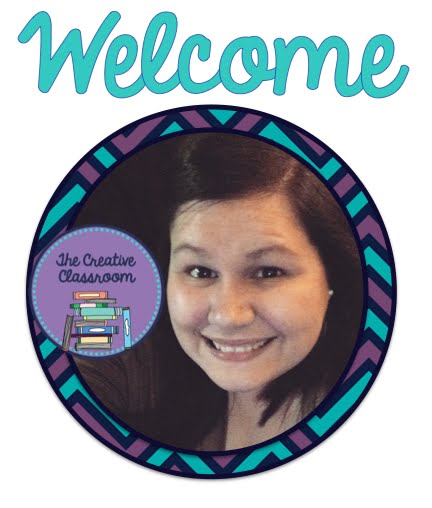Are you implementing 1:1 devices into your classroom for the first time and don't know where to start?
Have you had 1:1 devices for more than one year and looking for an online tool to help your classroom move into the 21st century?
Well, you are in luck! Look no further than the online tool,
Nearpod. During the first part of this blog post, I will introduce you to Nearpod and some ways that it can be used to transform your classroom.
Last year was the first year that our school tested the 1:1 program with our 6th graders. It was definitely an experience to try to teach computer skills along with ELA content and to find the most effective ways to do this. It was not until the last few months of the school year that my master teacher introduced me to Nearpod. I was instantly amazed at what this online tool could do and began thinking how I could use this to transform my classroom. The rest of the school year was a learning process on how to create effective presentations and use them in my classroom. It was definitely a trial and error process, but it helped me work out the kinks and troubleshoot for this school year.
Besides the fact that it can your classroom move towards being paperless and provides you with instant results, I also love the fact that Nearpod can help create and implement a differentiated lesson with its' two sharing methods, Live Session and Homework. By sharing a Live Session presentation with your students, you are in complete control of the presentation. Once students enter the session pin, they are connected to your computer or device. This helps keep students on track and engaged in the interactive presentation. If you have students who are higher and can advance at a faster pace than the rest of the class, you can share the presentation as Homework. The Homework feature allows student to be in control of the presentation. This will allow you to effectively run a differentiated lesson in your classroom.


Once you create your account and log in, this will be your home screen. It will allow you to create your own presentation, buy pre-made presentations, share your presentations with your students, and access your reports.
In the My Library tab, you will have a collection of all of the presentations that you have created in your Nearpod account. They will be organized from the newest to oldest presentations created.
In the My Presentations Tab, you can create and publish a new presentation, preview, share or clone an existing presentations or delete presentations.
One of my favorite parts of Nearpod is the Reports tab. It makes analyzing student work and data tracking so much easier. At the end of each presentation, you get a detailed report of student participation and answers. You get a breakdown of each student response for the questions that you have incorporated into your presentation. It will let you know which students answered questions correctly and what students' incorrect answers are. The best part is that all of the reports are stored electronically in your account so that you can access them at any time. You even have the option of downloading an report on your entire class or individual students.
As you can see, this program can help you to engage your students in your content while helping them practice technology skills that are critical for 21st century learners. For teachers, it will help make your life easier by giving you a manageable way to track students' progress and understanding.
Stay tuned for Part Two of Saving Your Sanity With Nearpod where I show you how to create a Nearpod presentation.